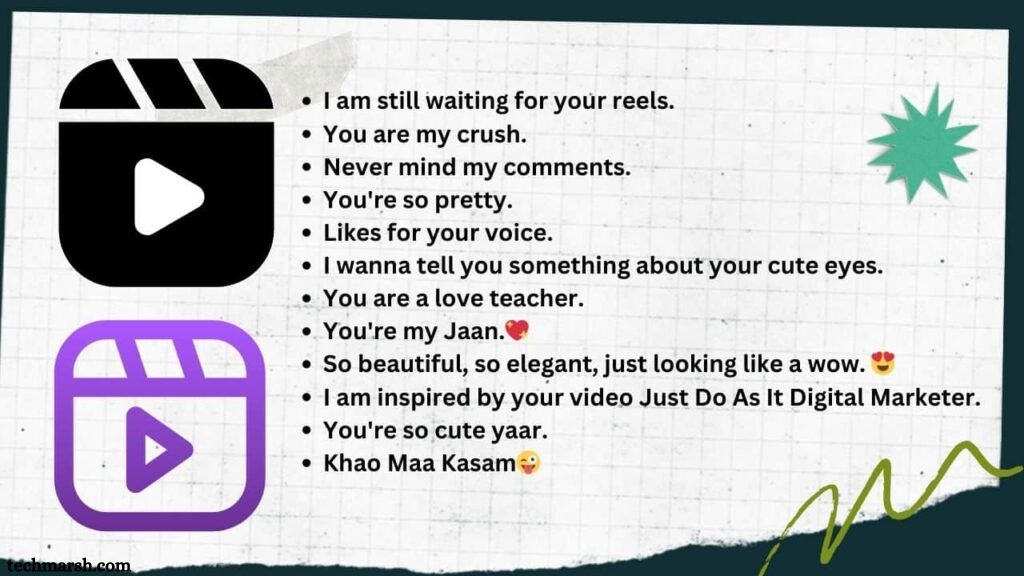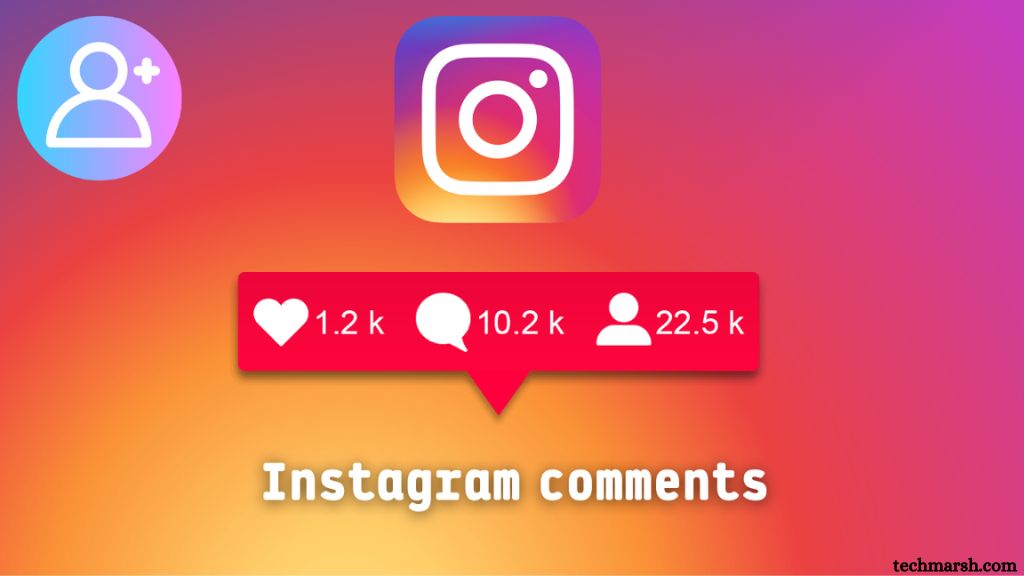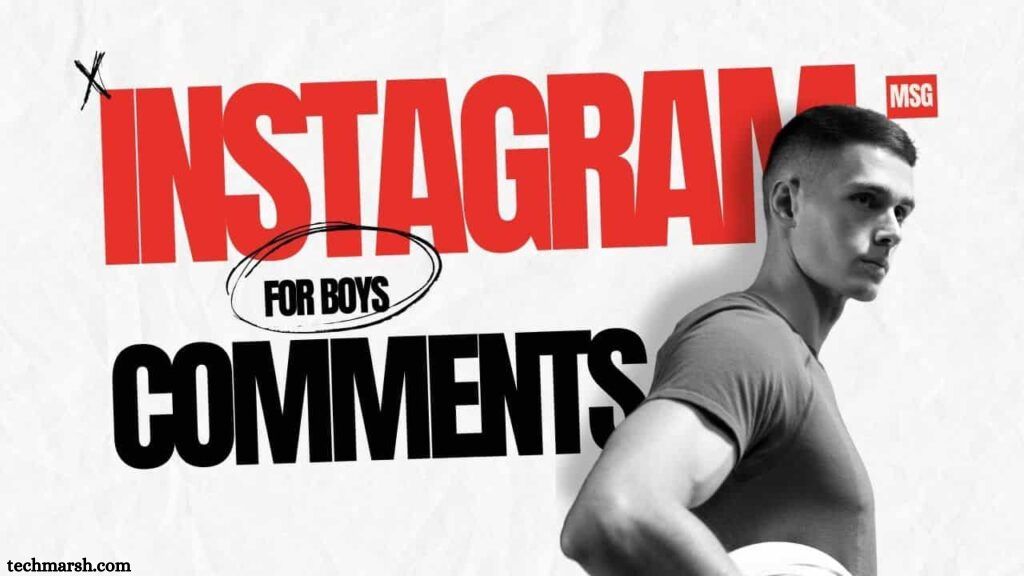How to Comment Gifs on Instagram Latest Update
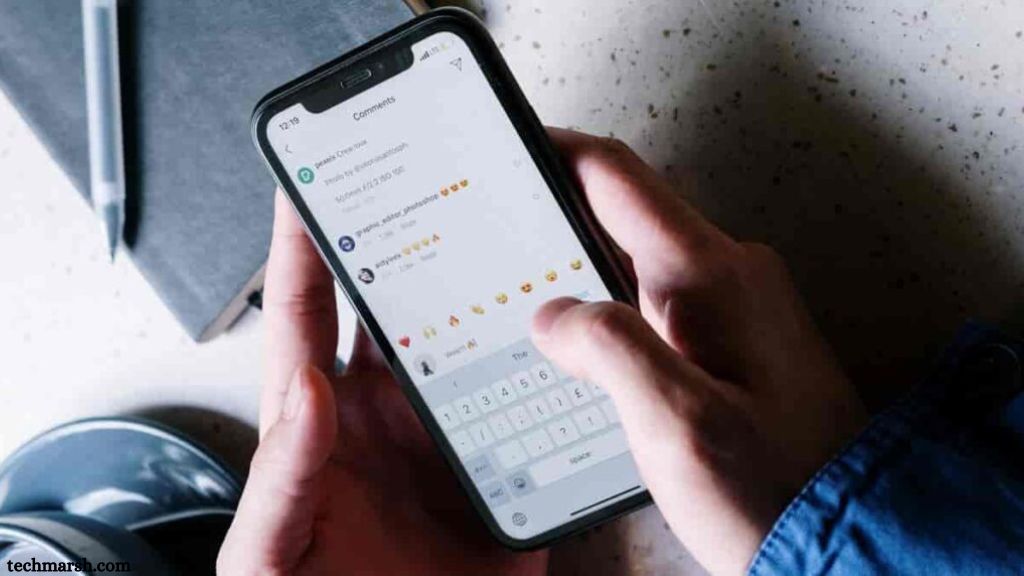
Mark Zuckerberg and Adam Mosseri recently announced the GIFs feature on Instagram for Android and iOS users, enhancing engagement on the platform. This feature allows users to share GIFs in comments while watching reels or pictures, making interactions more dynamic.
In this post, I will guide you through the process of commenting with GIFs on Instagram, showing how to add them in comments for more engaging and eye-catching interactions.
Let’s dive into how to comment GIFs on Instagram.
Read More: Greatest Comments for Friends Pictures on Instagram
How to Comment GIFS on Instagram
Dear Instagram users, the GIF option is available for everyone to use in comments on Instagram reels or photos. However, in some cases, this feature may be disabled. I’ve also provided a solution on how to enable the GIF option on Instagram.
Let’s begin with a step-by-step guide.
How to Turn on the GIFS Option on Instagram
If this option is disabled, users won’t be able to send GIFs on your posts or reels. To enable it, follow these steps:
- Open Instagram and tap on your profile icon in the bottom right corner.
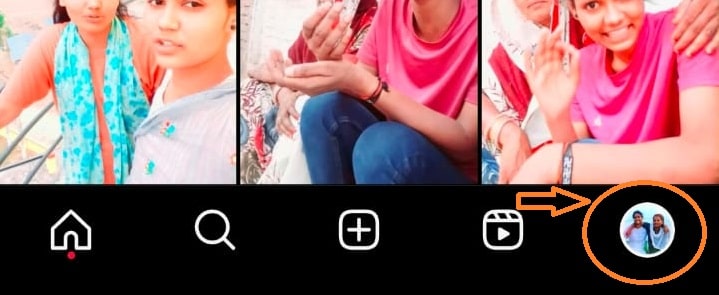
- Click the three-line menu button in the top right corner.
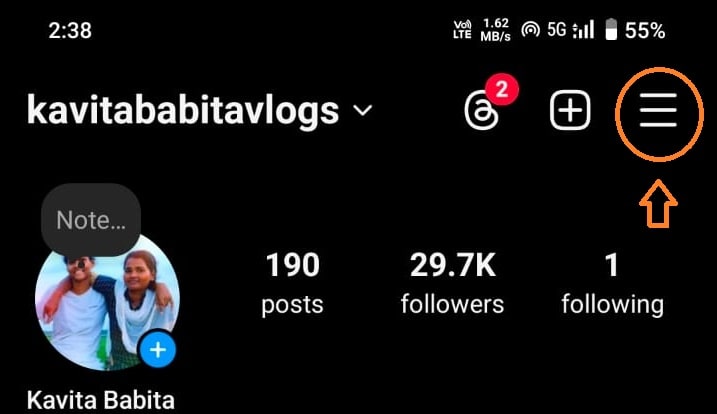
- Scroll down and select the “Comments” option.
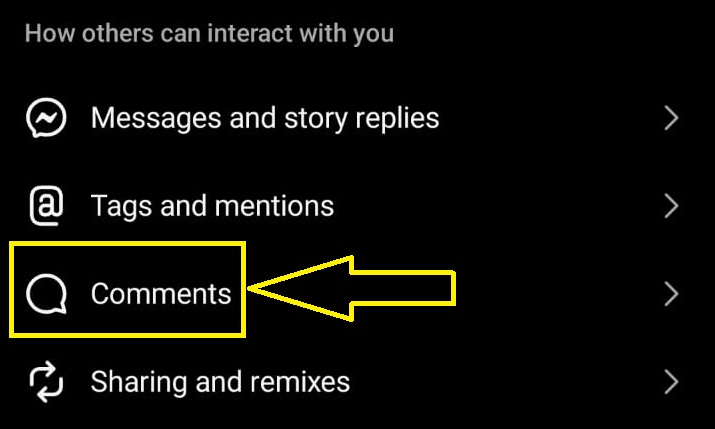
- Ensure the GIFs option is turned on. If it’s off, simply toggle it on.
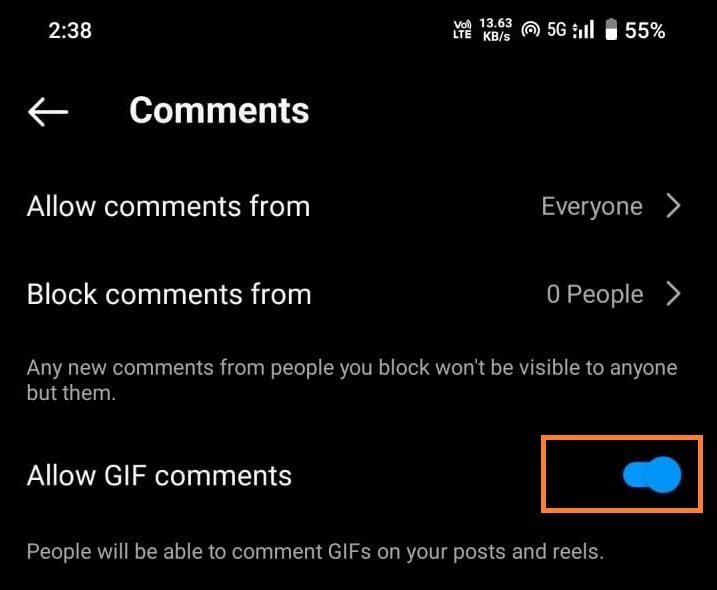
- Afterward, return to the Home page.
This will allow users to share GIFs on your posts and reels.
How to send GIFs in IG Comments
Adding GIFs to Instagram comments is as simple as sending text comments. Here’s how you can do it:
- Open the reels or post section and play the content.
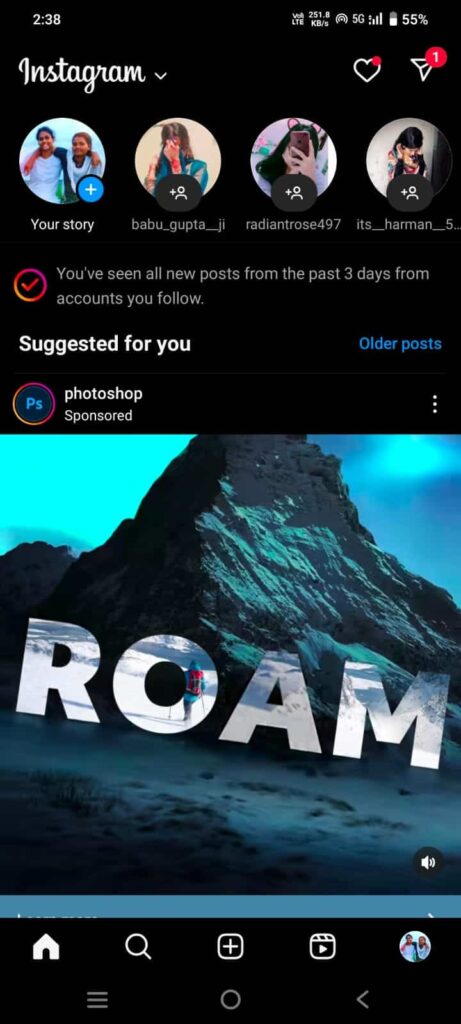
- Tap the comment icon if you wish to add a comment or GIF.
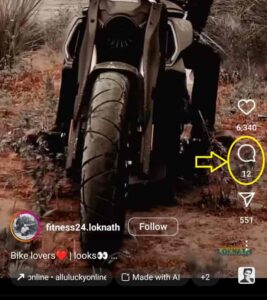
- You’ll see the GIFs option as shown in the image below.
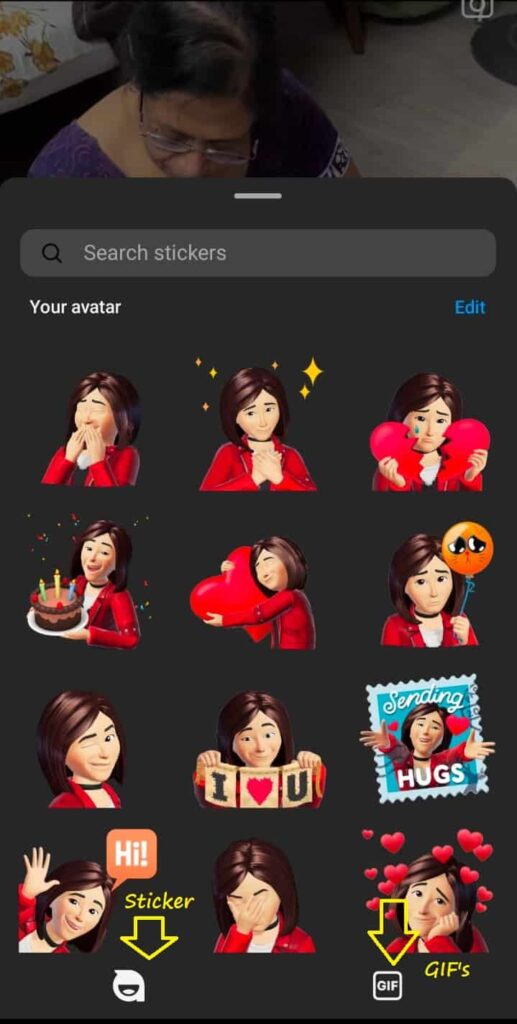
- Click the GIF icon, then select the “GIF” option from the two choices (sticker or GIF).
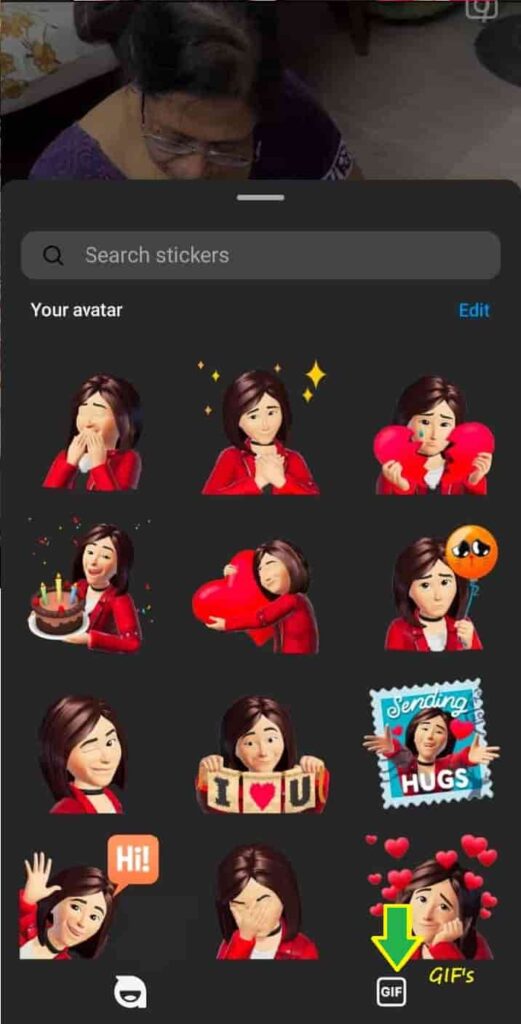
- Wait a few seconds for the GIF to download, depending on your internet speed.
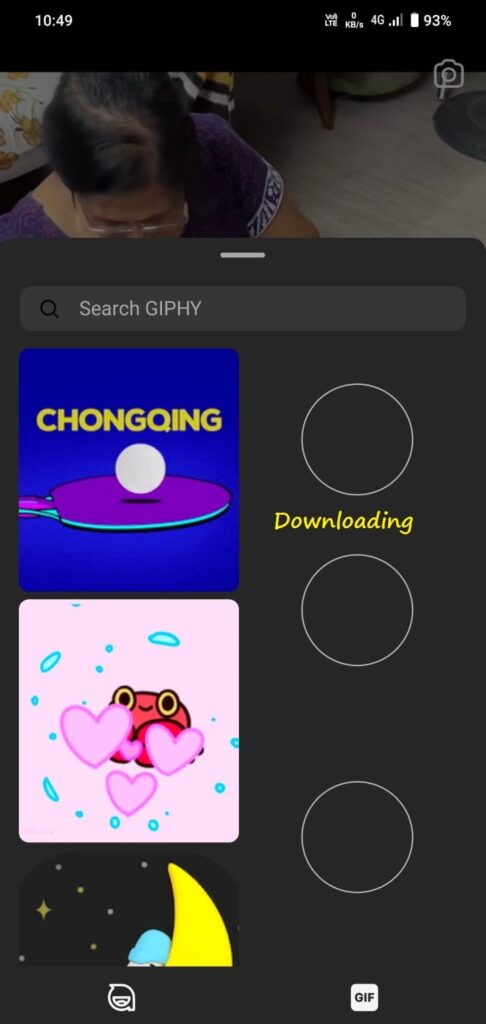
- Once the download is complete, you can send the GIF on the reel or post.
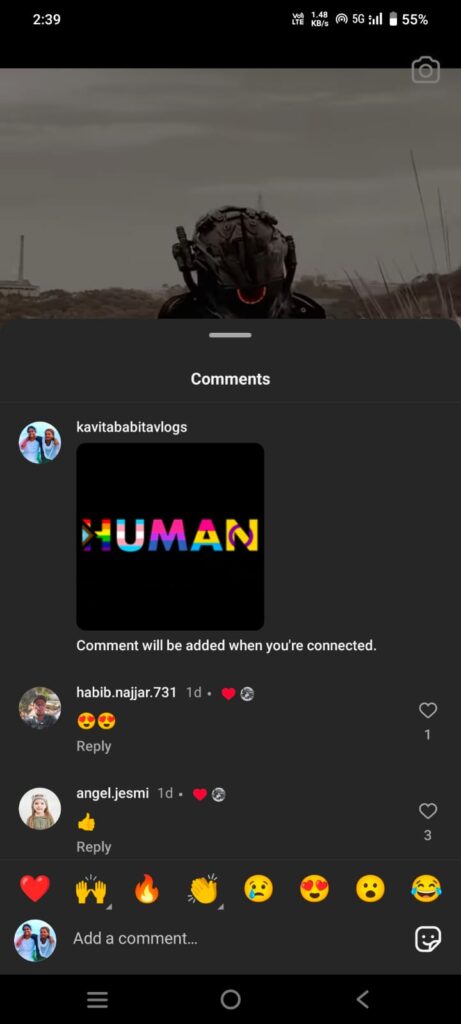
You’ll see the GIF successfully sent in the comment section. Sometimes, the GIFs may take a bit longer to download, depending on your connection speed.
That’s the simple process for adding GIFs to Instagram comments. I hope you find this method helpful for enhancing your Insta comments!
Frequently Asked Questions
How do I comment with GIFs on Instagram?
To comment with GIFs, open a reel or post, tap the comment icon, and then click the GIF icon. From there, you can select a GIF from the options available and send it.
Is the GIF feature available for everyone on Instagram?
Yes, the GIF feature is available to all users on both Android and iOS. However, it might be turned off in some cases, but you can easily enable it in the settings.
How can I enable GIFs in Instagram comments if the option is disabled?
To enable GIFs, go to your Instagram profile, tap the three-line menu in the top right corner, select “Settings,” then “Comments.” Toggle the “GIFs” option to “On.”
Why can’t I see the GIF option in the comments section?
If you don’t see the GIF option, ensure that your Instagram app is updated. Also, check your settings to make sure the GIF option is enabled.
Do GIFs take a long time to load in comments?
The download time depends on your internet speed. GIFs may take longer to load on slower connections, but they should appear once the download is complete.
Can I send GIFs in both posts and reels?
Yes, you can send GIFs in the comment sections of both Instagram posts and reels.
What should I do if the GIF feature isn’t working?
Make sure your Instagram app is up-to-date, check your internet connection, and ensure that the GIF option is enabled in the settings. If the issue persists, try restarting the app or reinstalling it.
Can I use GIFs in Instagram DMs or only in comments?
The GIF feature for comments is separate from DMs. You can send GIFs in Instagram DMs using the same GIF search function, but it’s not linked to the comment feature on posts or reels.
Conclusion
Adding GIFs to Instagram comments is a simple and engaging way to enhance your interactions on the platform. By following a few easy steps, you can enable the GIF feature in your settings and start using it to make your comments more dynamic and eye-catching.
Whether you’re commenting on posts or reels, GIFs offer a fun way to express your thoughts. If the feature isn’t working, make sure your app is updated and check your settings. With this new update, Instagram continues to improve the user experience, making it easier than ever to interact creatively.